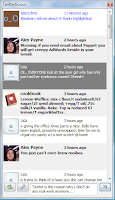 Twitterlicious is a Windows application that makes using Twitter more fun. It handles all the hard work, leaving you to read and write tweets with the minimum fuss. Best of all, Twitterlicious is free!
Twitterlicious is a Windows application that makes using Twitter more fun. It handles all the hard work, leaving you to read and write tweets with the minimum fuss. Best of all, Twitterlicious is free!Features
* Small and concise UI, shows maximum amount of information in a minimum amount of space.
* Hides itself in the system tray when not needed, and pops up a notification balloon when there’s a new tweet.
* Displays the real read status of each tweet, so you know which tweets are new and can see any that you’ve missed.
* Automatically refreshes itself at user-defined intervals.
* Properly threaded so it won’t lock up if Twitter.com is unresponsive.
* Support for authenticated web proxies.
* Hides itself in the system tray when not needed, and pops up a notification balloon when there’s a new tweet.
* Displays the real read status of each tweet, so you know which tweets are new and can see any that you’ve missed.
* Automatically refreshes itself at user-defined intervals.
* Properly threaded so it won’t lock up if Twitter.com is unresponsive.
* Support for authenticated web proxies.
Requirements
Apart from the obvious internet connection, you’ll also need Microsoft’s .NET Framework 2.0 installed, which means you’ll need a computer running at least Windows 2000 above. I’ve tested it so far in Windows 2000 SP4, XP SP2 and Vista and it works fine in all of them.
Now with version 2.0 you must have a Twitter account, you can no-longer just view the public timeline. Sign-up for a new Twitter account.
Installation
The bundled installer should put everything where it should be. Twitterlicious will now run at startup, although you can disable this by removing the Twitterlicious shortcut in the Startup folder in your Programs menu.
Shortcuts
Twitterlicious nearly allows you to use it without the mouse, you still have to use the tray icon when you minimise, but everything else should be accessible with these shortcuts:
* Ctrl + W — minimise the Twitterlicious main window.
* Ctrl + R — refresh.
* Ctrl + K — mark all twits as read.
* Ctrl + Return — send update (same as clicking “Go”)
* Ctrl + L — opens the link in the selected tweet in a browser window.
* Ctrl + U — marks the current selected tweet as unread.
* Ctrl + D — sends a direct text to the selected tweet’s user.
* Ctrl + E — replys to the selected tweet (@username).
* Ctrl + B — view the selected tweet in the browser.
* Ctrl + T — view the selected tweet’s user’s website.
* Ctrl + F — add the selected tweet as a favourate (currently disabled until API support is finalised).
Download Twitterlicious is a Windows application that makes using Twitter more fun. - Free Twitter Tools Free
Now with version 2.0 you must have a Twitter account, you can no-longer just view the public timeline. Sign-up for a new Twitter account.
Installation
The bundled installer should put everything where it should be. Twitterlicious will now run at startup, although you can disable this by removing the Twitterlicious shortcut in the Startup folder in your Programs menu.
Shortcuts
Twitterlicious nearly allows you to use it without the mouse, you still have to use the tray icon when you minimise, but everything else should be accessible with these shortcuts:
* Ctrl + W — minimise the Twitterlicious main window.
* Ctrl + R — refresh.
* Ctrl + K — mark all twits as read.
* Ctrl + Return — send update (same as clicking “Go”)
* Ctrl + L — opens the link in the selected tweet in a browser window.
* Ctrl + U — marks the current selected tweet as unread.
* Ctrl + D — sends a direct text to the selected tweet’s user.
* Ctrl + E — replys to the selected tweet (@username).
* Ctrl + B — view the selected tweet in the browser.
* Ctrl + T — view the selected tweet’s user’s website.
* Ctrl + F — add the selected tweet as a favourate (currently disabled until API support is finalised).
Download Twitterlicious is a Windows application that makes using Twitter more fun. - Free Twitter Tools Free
Twitter Tools
Useful Tools and API's
Web Development Tools
Twitter Guide
Twitter Special
Twitter Tutorials Videos
Web Development Tools
Open ID Sites and Sevices

